Overview
You can customize your app’s theme colors using the Tweakcn Editor - a visual tool that generates NativeWind (TailwindCSS) compatible color schemes.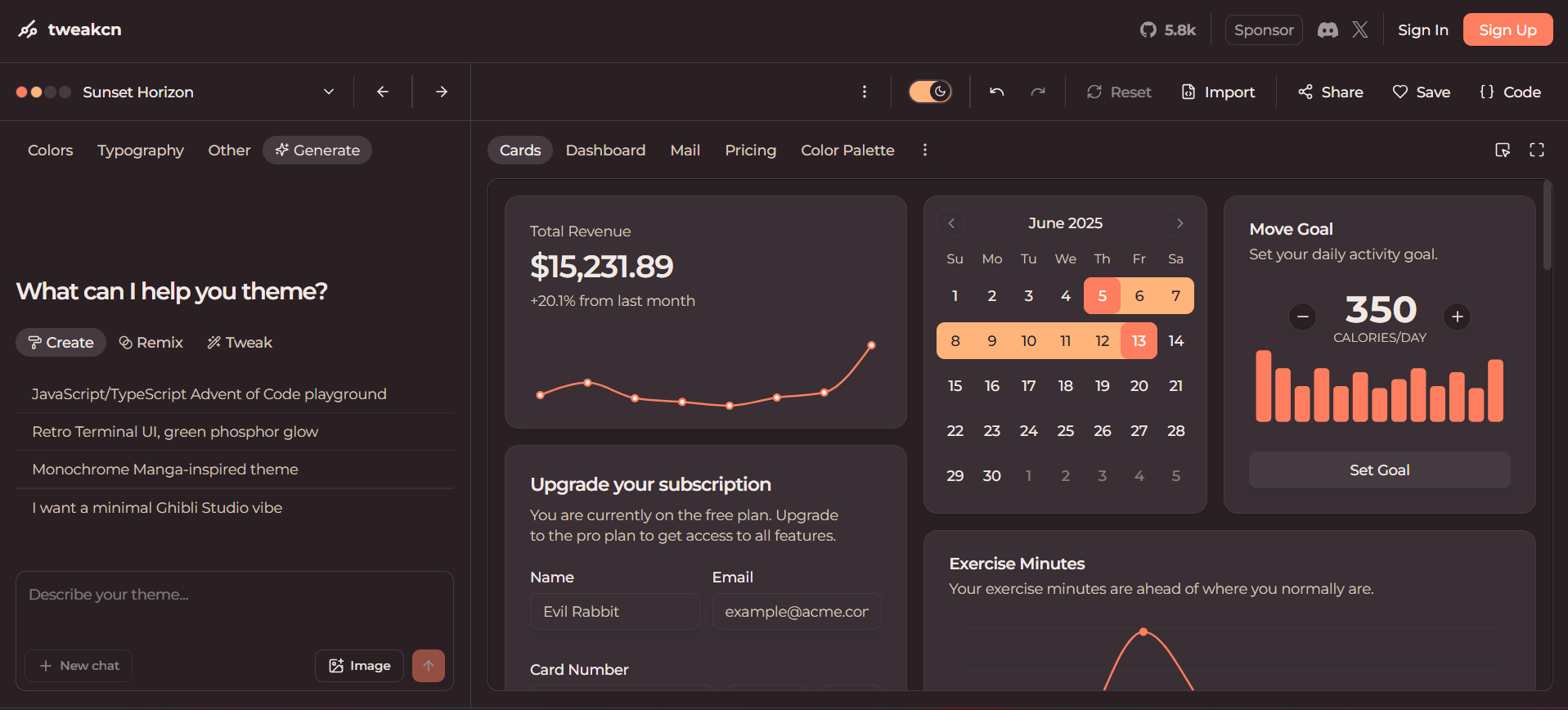
Tweakcn Editor - Visual Theme Designer
Customizing Your Theme
1
Design in Tweakcn
- Open the TweakCN Editor
- Use the AI chat or manually adjust colors
- Toggle between light/dark modes to test your theme
- Click
{ } Codein the top right - Select Tailwind v3 and HSL format
- Make sure index.css is selected
- Click Copy to get your theme code
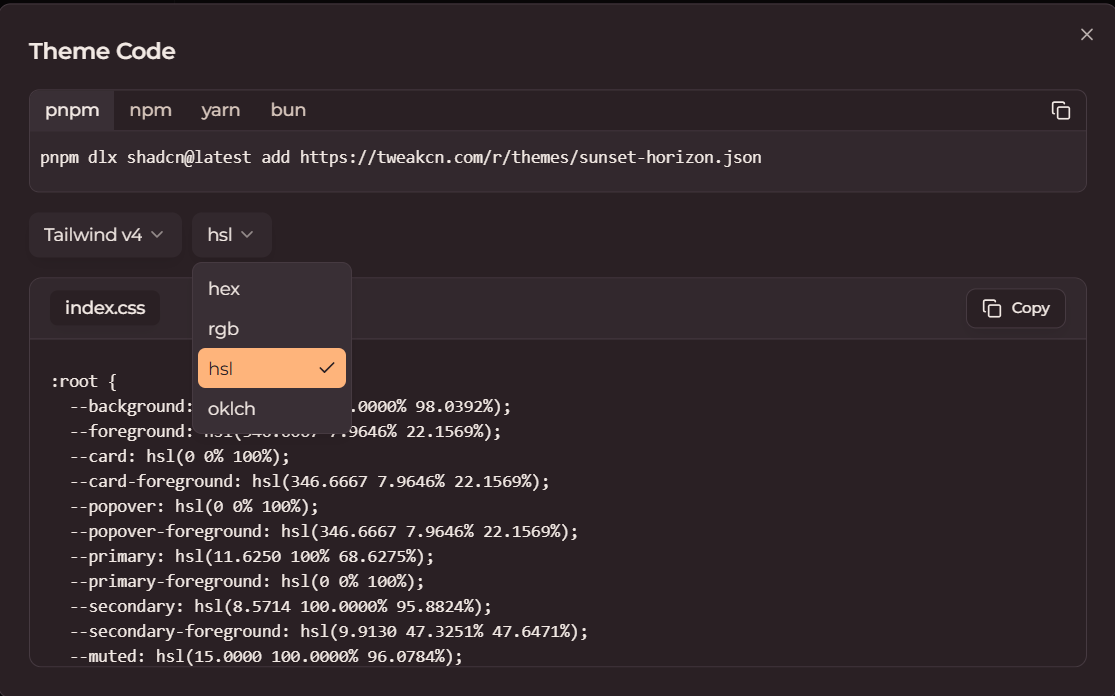
Theme Code Export
2
Update Your Files
-
Copy the theme code from TweakCN and paste it inside the
@layer base { }block in yourglobal.cssfile -
In the pasted code, replace
.darkwith.dark:root -
In
lib/constants.ts, update the theme colors:
3
Test Your Theme
- Test in both light and dark modes
- Check all UI components for proper contrast
- Test on physical devices

