Introduction
This guide shows you how to access BuildWithAI Boilerplate documentation directly through Windsurf using the Model Context Protocol (MCP).MCP (Model Context Protocol) allows AI assistants like Cascade to connect with external tools and data sources, enhancing their capabilities.
What is the BuildWithAI MCP Server?
The BuildWithAI MCP server lets you search through our documentation directly from Windsurf. This means:- Get immediate answers to your questions about BuildWithAI Boilerplate
- Find relevant code examples and implementation guides
- Access documentation without leaving your development environment
Adding BuildWithAI MCP server to Cursor
You can easily add the BuildWithAI MCP server to Cursor:- On any BuildWithAI documentation page, click the dropdown menu button next to “Copy page”
-
Select “Connect to Cursor”
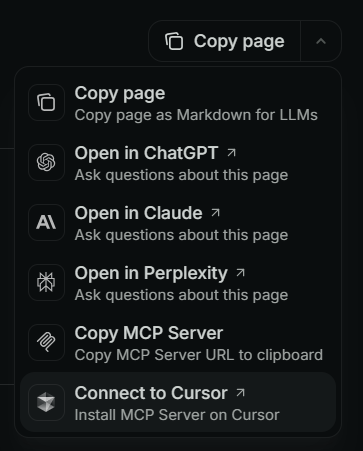
- This will prompt you to open Cursor
- Follow the instructions in Cursor to add the BuildWithAI MCP server
Configuring the MCP Server in Windsurf
Configuring the MCP Server in Windsurf
If you prefer using Windsurf instead of Cursor, follow these steps: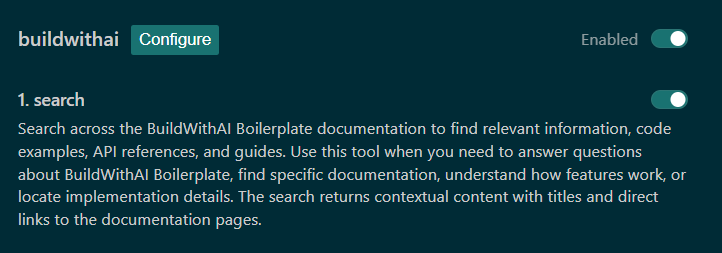
1. Add the BuildWithAI MCP Server
-
Click on the MCP Servers icon in the top toolbar of the Cascade window

- Click Manage Servers
-
Click View raw config
This will open your
mcp_config.jsonfile
If your configuration file is empty
If your file only contains{"mcpServers": {}}, replace the entire content with:If you already have other MCP servers configured
If you already have other servers configured, add the BuildWithAI server inside themcpServers object (don’t forget to add a comma after the previous server):3. Save and Refresh Your Configuration
After editing the configuration:-
Save the
mcp_config.jsonfile - Close the file
- Go back to the “Manage MCP servers” window (where you clicked “View raw config”)
- Click the Refresh button
- You should now see BuildWithAI appearing in your list of available MCP servers
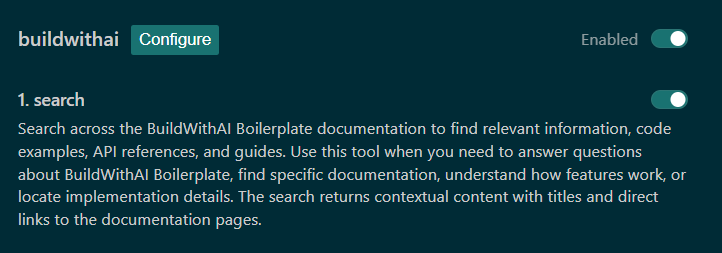
Using the BuildWithAI MCP Server
Once the MCP server is set up, you can immediately start using it with Cascade:Example prompts to Cascade:
The BuildWithAI MCP server provides access to our complete documentation
Testing Your MCP Server
To verify that your MCP server is working correctly:- Test Basic Query: Ask Cascade a simple question about BuildWithAI Boilerplate
- Verify Response: Ensure the response includes relevant documentation information
- Test Code Examples: Ask for specific code examples and verify they’re accurate
- Check Links: Verify that any links provided in responses are working
Additional Resources
- Model Context Protocol Documentation
- Cursor IDE Documentation
- Windsurf IDE Documentation
- BuildWithAI Boilerplate Repository
Troubleshooting
If you encounter any issues with the BuildWithAI MCP server:-
Verify that your
mcp_config.jsonfile is correctly formatted - Ensure that you’ve clicked the refresh button after adding the plugin
- Check your internet connection to ensure you can reach the BuildWithAI MCP server
- Try restarting Windsurf if the plugin isn’t appearing

